Adding Sanibit to iPhone Home Screen
Here's a tip to add the Sanibit web app to your iPhone home screen
- Begin by navigating to Sanibit in the web browser, Safari.
Each organization has its own link to Sanibit. For example, if your organization is named ULH, you can navigate to ulh.sanibit.com
- Next, click the share icon at the bottom of the screen

- Find and tap the "Add to Home Screen" action.
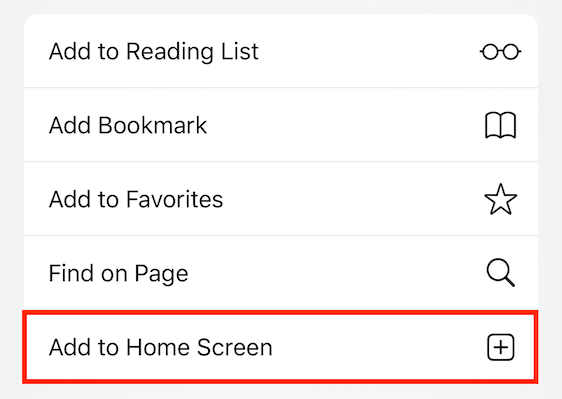
- You'll be offered the option to name your icon. Finish by clicking the add button
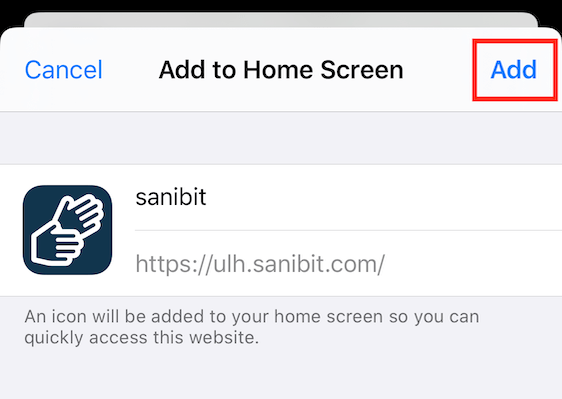
Now, Sanibit is available from your home screen.
